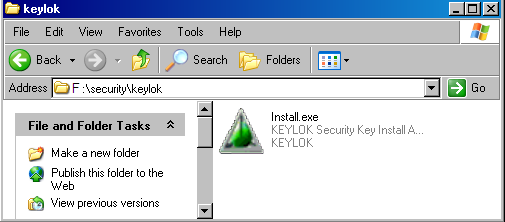
Last Topic "Passwords & Encryption Key"
Every Restaurant Manager software purchase comes with a security key. The standard security key is a USB device. Each security key is configured with a unique serial number that is licensed directly to the restaurant that purchased the system from the reseller. If the security key is removed, the system will continue to run for a short period. It is important not to remove the security unless otherwise instructed to do so. Keep the security key in a safe place if you do remove it. The replacement of a lost or damaged security key will be the full value of the initial software price. It is important to inform the end user the importance of the security key.
Security Key Executable
The security executable is the application that Restaurant Manager uses to verify the existence of the dongle. You will receive a warning message in the event of the security key removal. This is meant as a safe guard against the accidental or intentional removal of the security key device. The POS system will continue to run for a short period without the security key but will eventually halt the program all together until the re-connecting of the device.
You will not be able to run any Restaurant Manager program, including RM BackOffice and RMPOS, if the security.exe is not running. You must run the Security.exe application on the computer you have the security key installed on. It is required add the security.exe application to the Restaurant Startup utility, RMSTART.exe, by use of RMSTARTSETUP.exe. See Below
Security Key Installation on Client
In most cases the security key is installed on the fileserver. However, there may be the need to install the security key on a client computer. Example, USB ports on the fileserver may not work properly. Both computers (computer with dongle and the computer with rmwin directory) must be mapped on the network to one another prior to installation. The rmwin installation should take place before the security key installation. If you are using a Fortress Dongle (gray), simply plug the security key into the computer. You will need to use the Keylok Security Key Installation program if you are using an older version USB security key(green) or parallel security key. Please note that the security(.exe) executable will need to be run on the computer with the dongle.
Non Fortress USB Dongle Instructions
Restaurant Manager started using Fortress USB security keys (dongle) in 2011. The Fortress dongle contains Windows drivers that are automatically installed when connecting to a computer. All new purchases of version 19 software are shipped with the Fortress USB Dongle. Fortress USG dongles are colored gray, USB dongles prior to Fortress are green and require additional installation steps (outlined below).
Note: do not connect the security key when prompted during the initial installation of the Restaurant Manager software.
Use the instructions below to install a security key on a computer if your are using an older security key or if the security key installation was not completely properly (i.e. installed prior to prompt to connect key).
Note: in the screen shot above the computer is mapped to the rmwin folder on the F Drive.
Choose the USB Dongle or Fortress Key option under the Dongle Type field. The choice depends on the type of Dongle you are using.
Choose one of the last three options under the Installation Type field.
Server- Security key installed on one computer, allowing the application installed on other computer(s) on a network. Clients to share the device. Note: a client may also be installed on the File Server.
Client- Application installed on a computer communicating with a security device on a different computer on a network (File Server).
Next Topic "Security Executable"